This tutorial will show you how to use XControls in Excel with WinDaq/XL. WinDaq/XL is DATAQ's software add-on to WinDaq/Lite, /Pro, and /Pro+ that allows data acquired by these packages to be ported to a Microsoft Excel spreadsheet. Let's say you need to measure the power and endurance of a motorcycle engine. You may want to test the engine to see how long it can run at its maximum level without overheating. This would involve a control to measure RPM, a control to measure the temperature, an odometer control, and an LED control that will let you know immediately when the engine has overheated. When you place all of these controls on a panel and label them, it might look something like this:
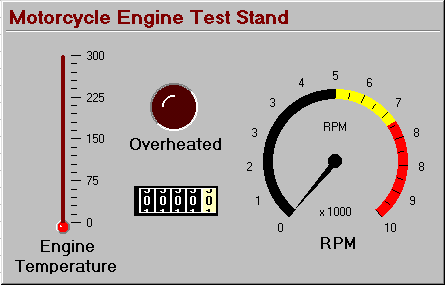
Read the full article at: http://www.dataq.com/blog/data-acquisition/excel-data-acquisition/activex-controls-data-acquisition-applications/